Microsoft Teams Compliance – exposed
Microsoft Teams Compliance is the processes around meeting legal, regulatory, or organisational policies. For example, regulatory compliance is:
- Regulations imposed through laws or regulatory frameworks, typically dependent on jurisdiction. Document example includes contracts, invoices, tax documents, employee files, and customer data.
- Other examples include data residency and meeting specific certification requirements
- Microsoft Teams compliance covers many topics across the Office 365 feature set. This approach is because Microsoft Teams brings together many Office 365 apps and services into a single user interface. To understand compliance, we need to look at overall Office 365 features. These features cover most applications available in Office 365 that are accessible through Teams. We also need to look at the compliance functionality available in each application. It sometimes differs from the features available in Office 365 overall.
Where
is Microsoft Teams Data Located?
As you may know by now, there is no data
that sits in Microsoft Teams. What happens is Teams stores the data in other
services and then surfaced visually in the Microsoft Teams user interface. This
architecture is why it is imperative to understand the data location for
Microsoft Teams compliance.
As an example, you cannot put a retention
policy on an entire Microsoft Team and have it cover all the files,
conversations, and other data. You must think about each component that’s in the
Team and apply the compliance policy there.
As another example, if you want to apply
retention to files in one-to-one chats, Teams stores them in OneDrive for
Business. You would need to set a retention policy or a retention label to the
user’s OneDrive.
Where
is Teams Chat Data Located?
A copy of Teams Chats are stored in user
mailboxes for compliance and eDiscovery purposes. If you have a one-on-one chat
with somebody, Teams stores a copy of the conversation in each user’s Exchange
mailbox. This information is in a hidden folder that can only be accessed by
administrators and Office 365 search services.
A chat with a bot is technically the same
as a chat with a human. Teams also stores a copy of these conversations in the
hidden chat folder in each user’s Exchange mailbox.
If you share a file in a one-to-one chat or
one-to-many chat, then it is going to be stored in a OneDrive folder. That
location is where Microsoft Teams compliance will be managed.
Where is Teams Channel Data Located?
When you create a Microsoft Team, a few
services are also provisioned to support it. Firstly, it creates an Office 365
Group. This Group manages the permissions for the Team, and it also has an
Exchange Group Mailbox. Additionally, it creates a SharePoint site for the Team.
This location is where files will be stored.
Teams stores a copy of all channel
conversations in the Exchange group mailbox. See the section below on the Chat
Substrate for additional information related to the chats and conversation
service. Teams treats posts in the channel conversation created by a connector
or bot the same as any other conversation.
When a user shares a file or image in a
channel conversation, then Team stores the file SharePoint. This location is
where we manage Microsoft Teams compliance. The SharePoint site has a library
called Documents, with a folder for each Teams channel. The files tab in each
channel shows documents that are in the corresponding channel folder. Because
of this, when we upload a document via Teams or the SharePoint user interface
will always appear in both places.
Teams also stores emails
sent to a Microsoft Teams channel in the Documents library, in the
channel folder. When you submit the first email, Teams will create a new folder
called Email Messages, within the channel folder.
In addition to files, there is a Wiki tab
in each Microsoft Team. Teams stores the wiki data in a SharePoint document
library called Teams Wiki Data. Again, each channel has a folder inside this
library, and then each wiki page is stored as a .mht file inside the channel
folder.
If you create a OneNote for the Team, then
it will be stored in the SharePoint site in the Site Assets document library.
Where is Teams Meeting and Call
Information Located?
Calendar invites are a particular case
because there is a copy of it that’s in both the group calendar and exchange
mailbox. There is also a copy in the user mailbox when they accept the meeting.
The Skype (or Teams) call itself is
launched from the individual’s Exchange mailbox, which includes both voice and
video calls. After the meeting, Teams stores a summary in the user’s mailbox.
This location is where meeting and call information is managed for Microsoft
teams compliance.
If you are using Microsoft Teams for VOIP
calls, then all the information is driven from the user’s Exchange mailbox.
Firstly, contacts are stored, and the company directory is stored or accessed
through Exchange. Secondly, Teams stores any voicemails or transcripts in the
user’s mailbox. Finally, the call history and summaries are also stored there.
Where is Other Microsoft Teams Data
Stored?
Let us look at where Microsoft Teams stores other related data. We do this by breaking down this functionality into a list of features. We look at where the data is stored, and how you would apply Microsoft Teams compliance in the chart below.
|
Feature |
Location |
Compliance |
|
Chats |
Exchange -
User Mailbox |
Follows the
Office 365 retention policy or label applied to Microsoft teams chats |
|
Conversations |
Exchange - Group Mailbox |
Follows the Office 365 retention policy or label applied to
Microsoft teams channels |
|
Files in
a 1:1 or group chat |
OneDrive
for Business |
Follows the
Office 365 retention policy or label applied to the user’s OneDrive |
|
Files in a Team |
SharePoint |
Follows the Office 365 retention policy or label applied to the
SharePoint site |
|
Third
party file integration |
Within the
3rd party service |
Third party
service |
|
Group email and calendar |
Exchange - Group Mailbox |
Follows the Office 365 retention policy or label applied to the
Team Exchange group mailbox |
|
Planner |
Planner |
No
compliance functionality |
|
PowerBI |
Source data system |
The service where the data resides would manage compliance
policies, not PowerBI |
|
Stream |
Stream |
No
compliance features |
|
Yammer |
Yammer |
No compliance features |
|
Bots |
Chat or
Conversation in Teams |
Follows the
Office 365 retention policy or label applied to Microsoft Teams chats or
conversations |
|
Connectors |
Conversation in Teams |
Follows the Office 365 retention policy or label applied to
Microsoft Teams conversations |
|
Tabs |
A tab
provides a view to content that resides in another location |
The service
where the data resides would manage compliance policies |
If
you are interested in MS Teams or SharePoint related solutions then, please
contact Prometix – enquires@prometix.com.au
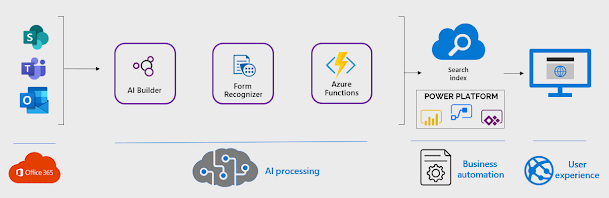
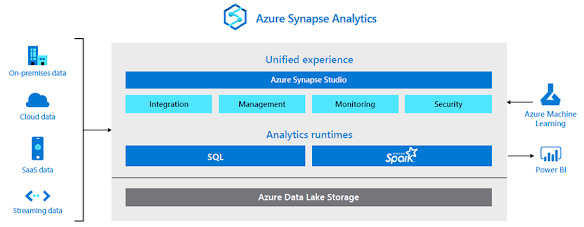
Comments
Post a Comment